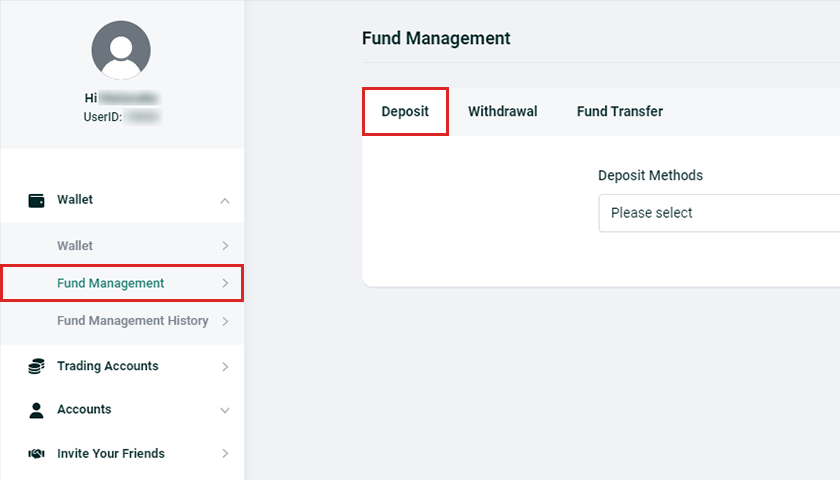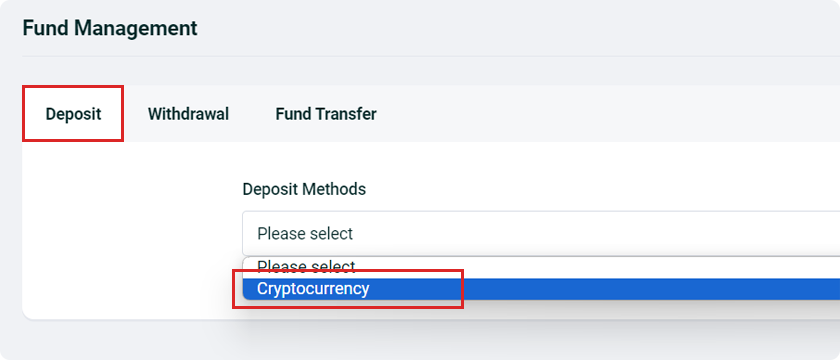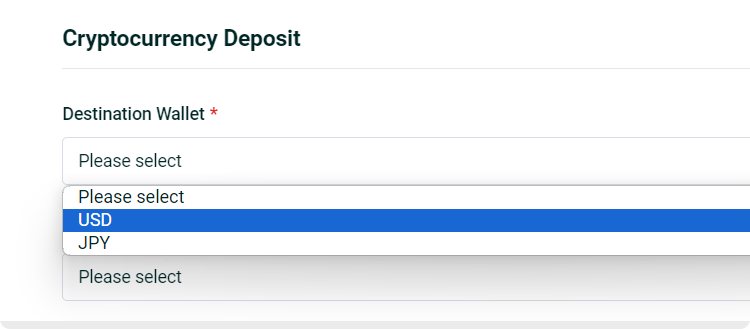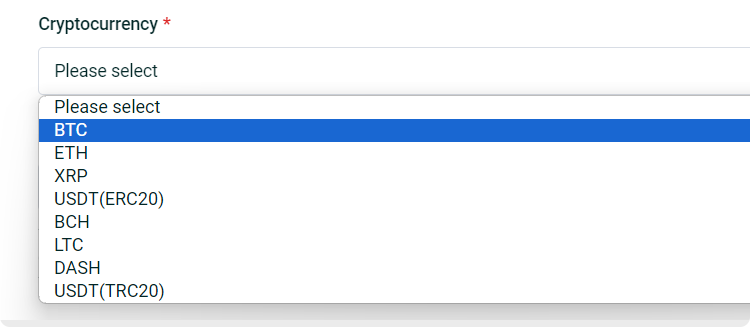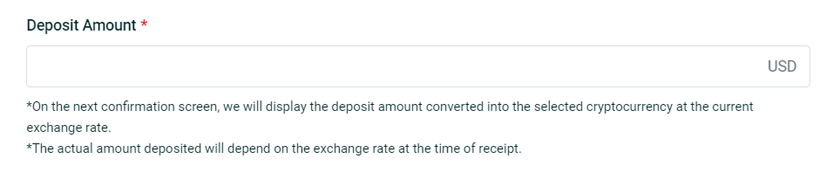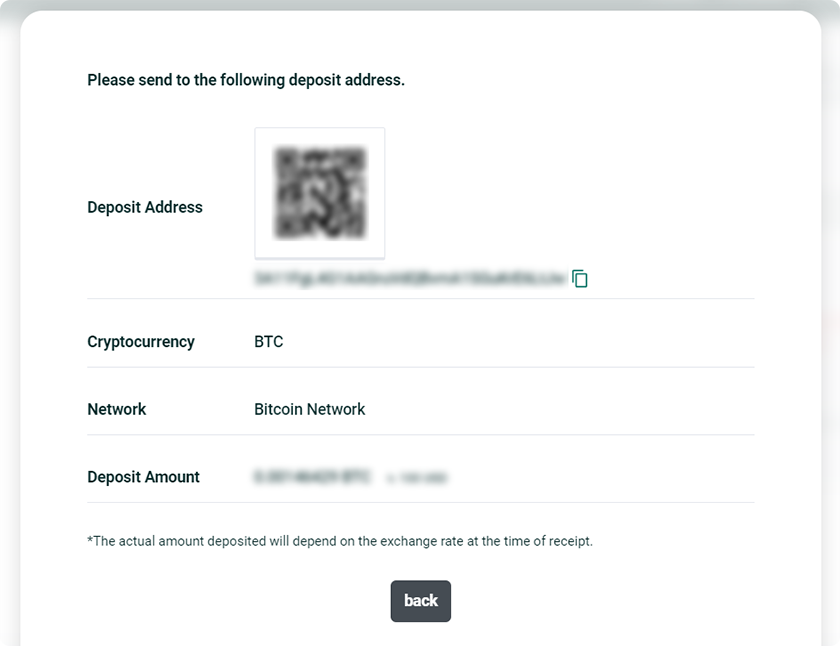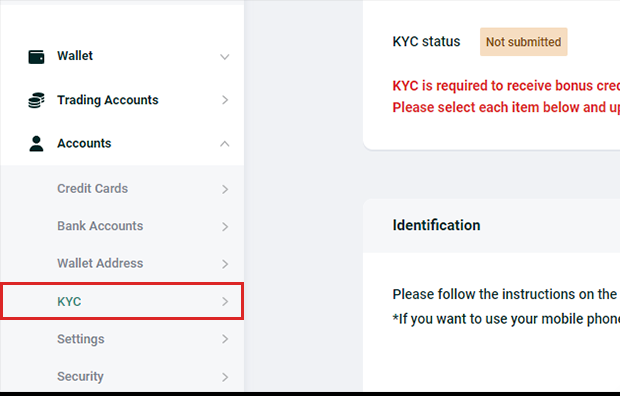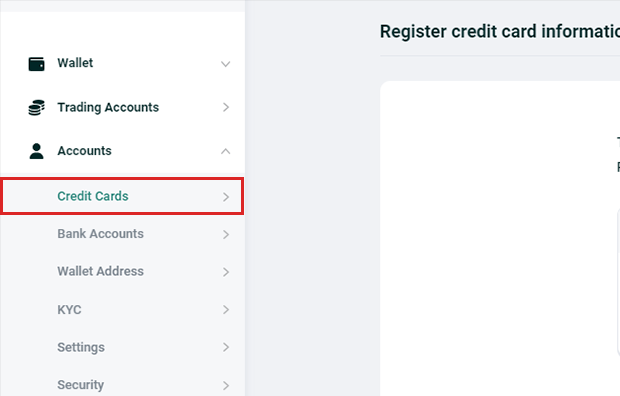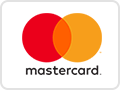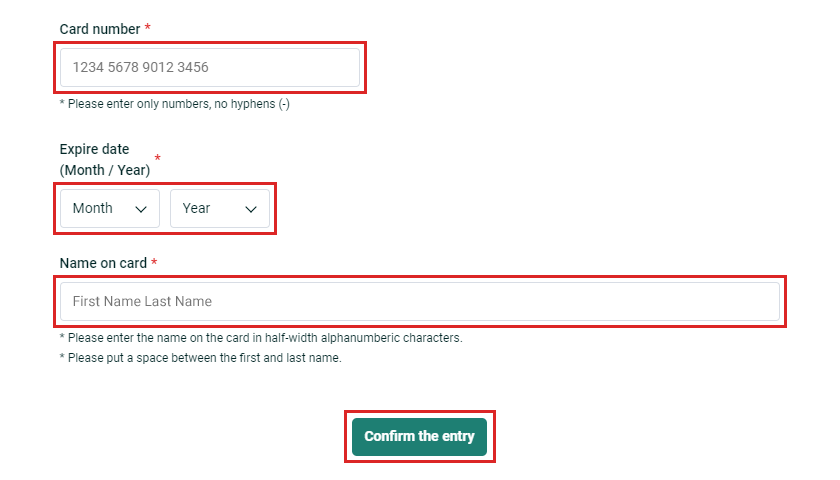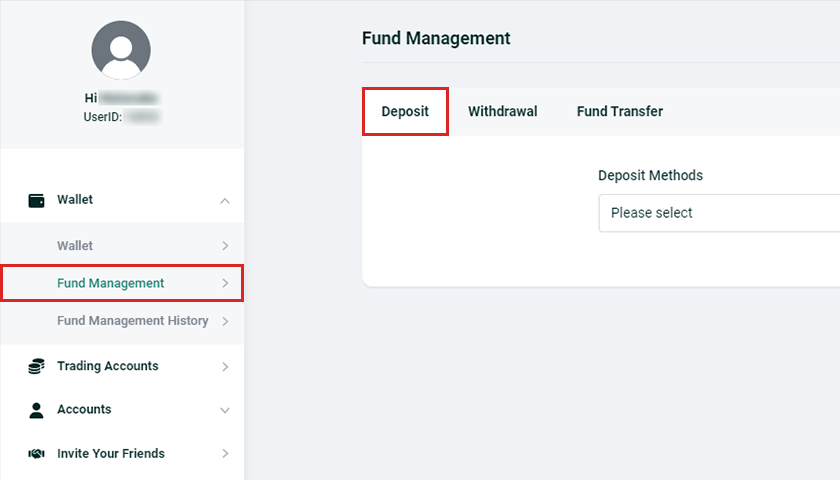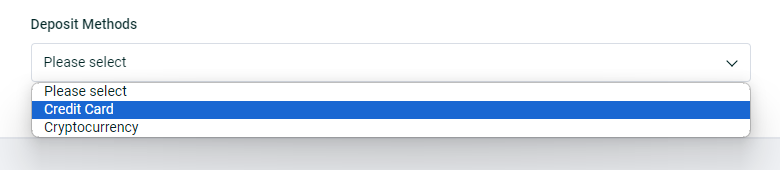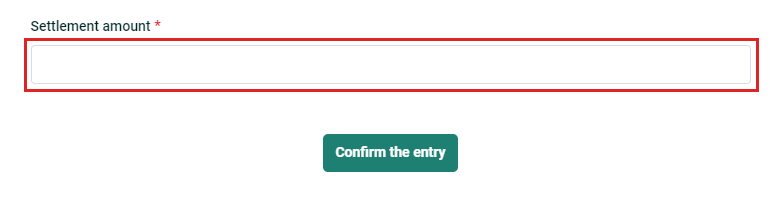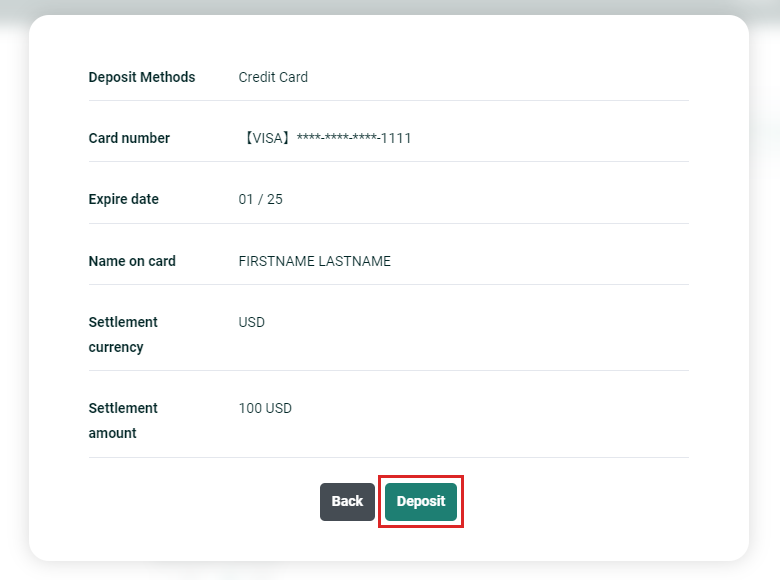Prepare Your Cryptocurrency
The cryptocurrencies you can deposit are: BTC, ETH, XRP, USDT (ERC20), BCH, LTC, DASH, and USDT (TRC20).
If you do not possess the above-mentioned cryptocurrencies, please prepare them in advance by utilizing services from other companies.
Deposit Page in My Account
Please open the deposit page under fund management on My Account.
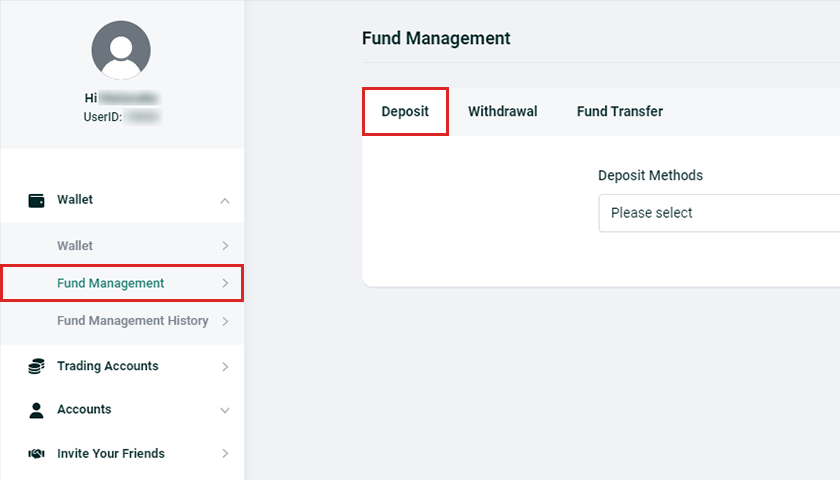
Select a Deposit Method
Select cryptocurrency as your deposit method.
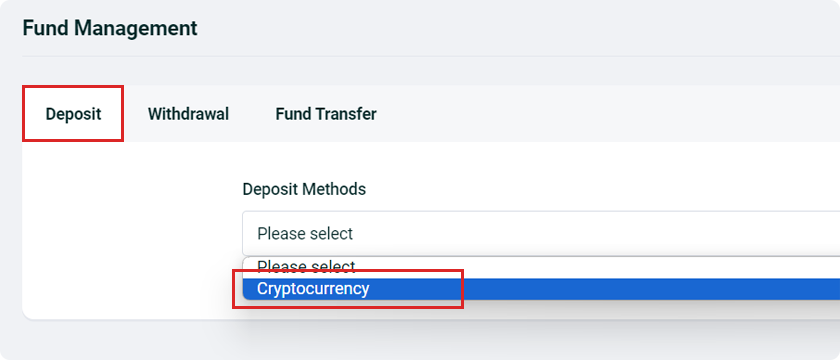
Select a Destination Wallet
Select the destination wallet for your deposit (JPY or USD).
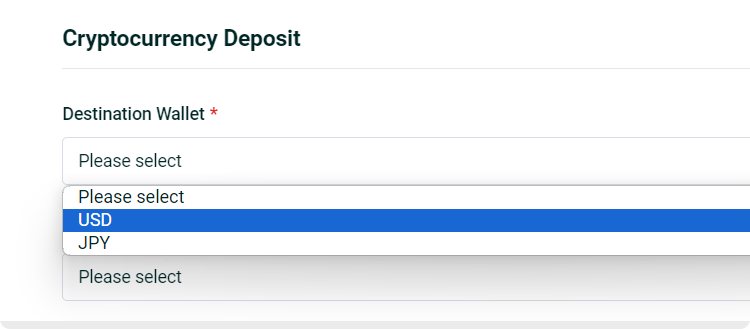
Select the Cryptocurrency
Select the cryptocurrency you wish to deposit.
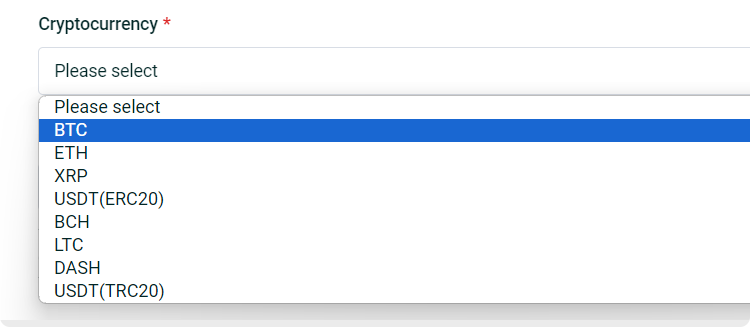
Enter the Deposit Amount
Enter the amount you wish to deposit (in JPY or USD).
On the next confirmation screen, the deposit amount converted into the selected cryptocurrency will be displayed based on the current rate.
The actual amount deposited will depend on the exchange rate at the time the funds are received.
After entering the amount, please click "Confirm Destination Information" at the bottom of the screen.
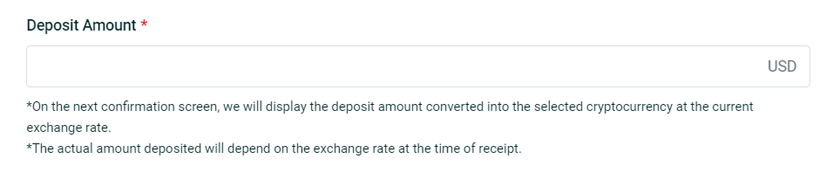
Confirm Destination Information
Please verify the destination information displayed:
Destination Address
Cryptocurrency
Network
Deposit Amount
*This information has also been sent to your registered email address.
To use the destination address, either scan the QR code with a smartphone or tablet, or copy the provided address.
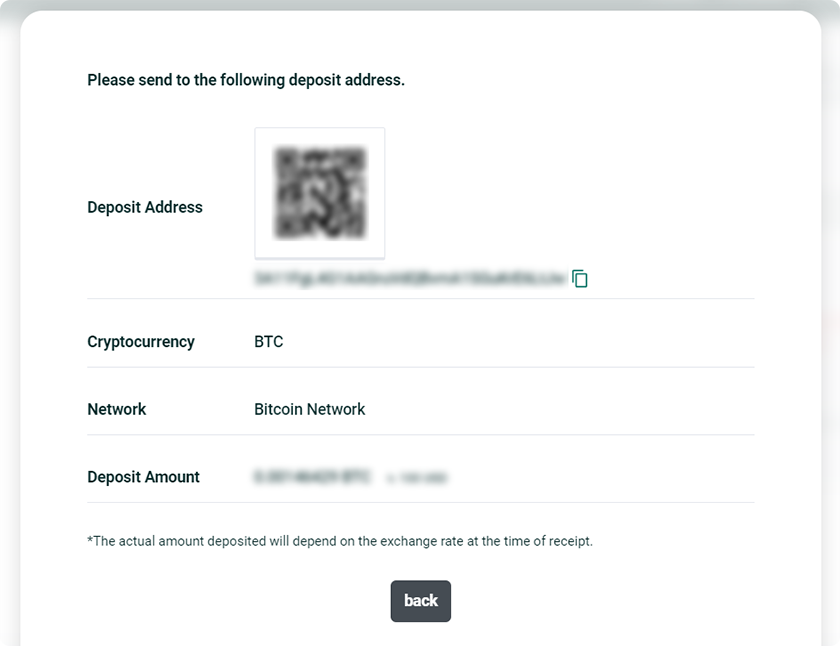
Transfer Cryptocurrency to the Destination Address
Please send cryptocurrency from an external wallet or another service to the destination address displayed.
Important Notes:
Only send the specific cryptocurrency intended for the destination address.
If you mistakenly send a different cryptocurrency, or send to the wrong address or use the wrong network, there is a risk of losing your funds.
No restitution will be made for funds lost due to these errors. Therefore, please thoroughly verify the destination address, cryptocurrency, and network before sending your funds.
Notes on Networks for USDT Deposits:
We support deposits in USDT via the ERC20 (Ethereum Mainnet) and TRC20 (Tron) networks.
No restitution will be made for deposits sent through incorrect networks. Ensure that you have confirmed the correct network before making the transfer.
Deposit Completion
Once the transfer from an external wallet is completed and the funds have been deposited into your MIDORI FX wallet, you will receive a confirmation email.
Please check the email for details and verify your asset status and deposit history on My Account.
Due to security measures and the nature of blockchain technology, it may take some time for the funds to reflect in your account.
Deposit Now







 Cryptocurrency
Cryptocurrency
 Credit Card
Credit Card